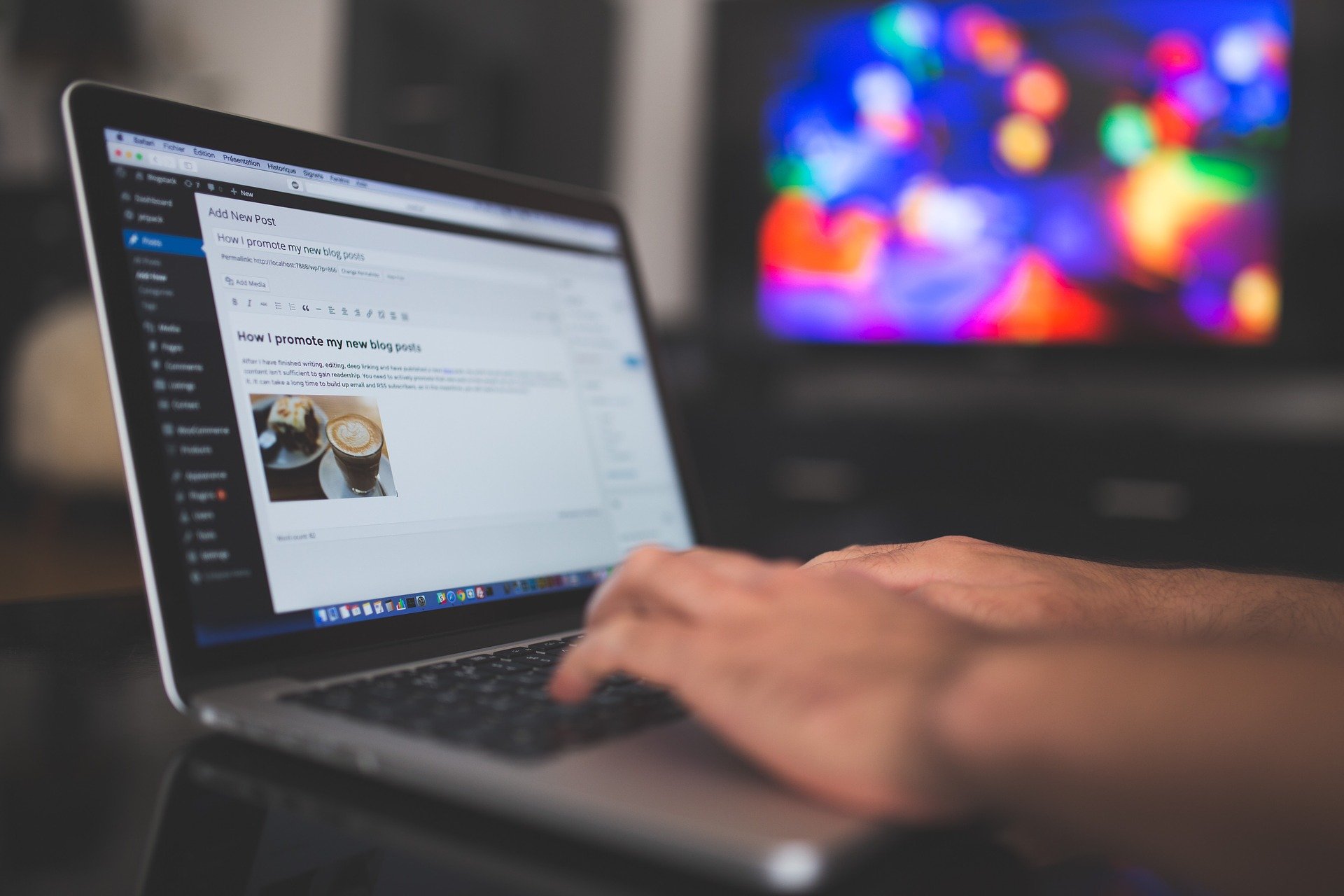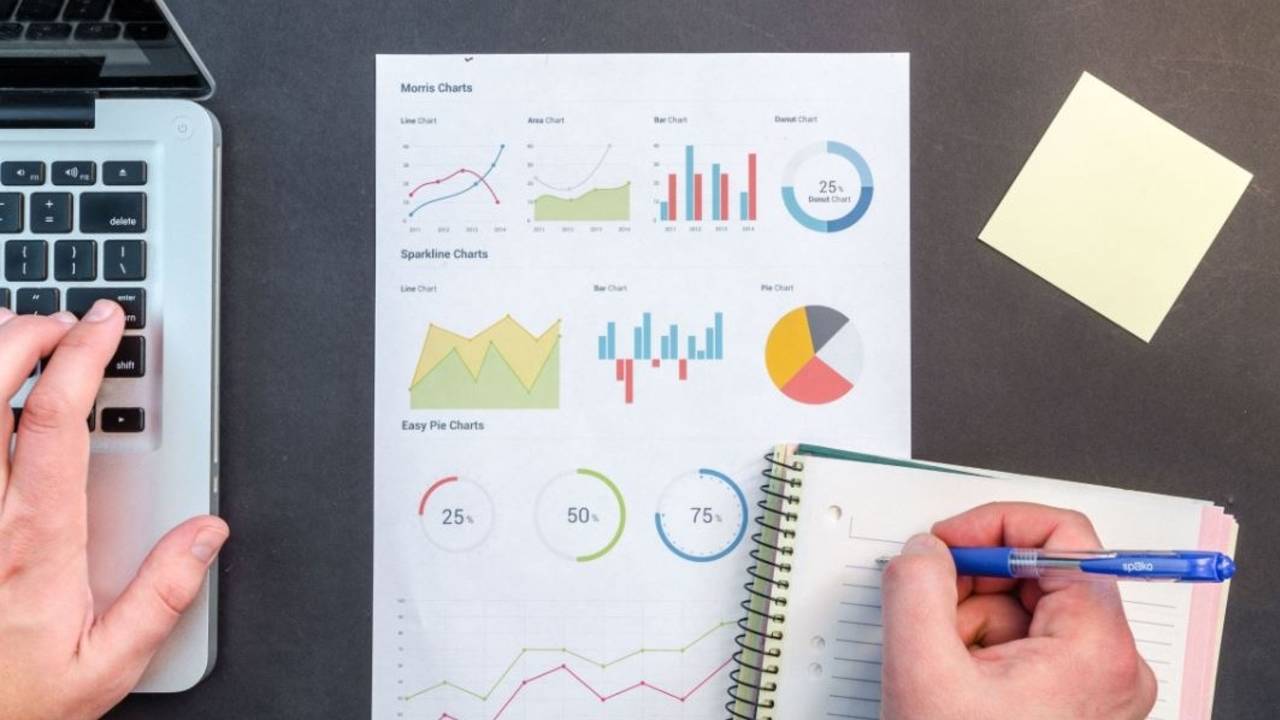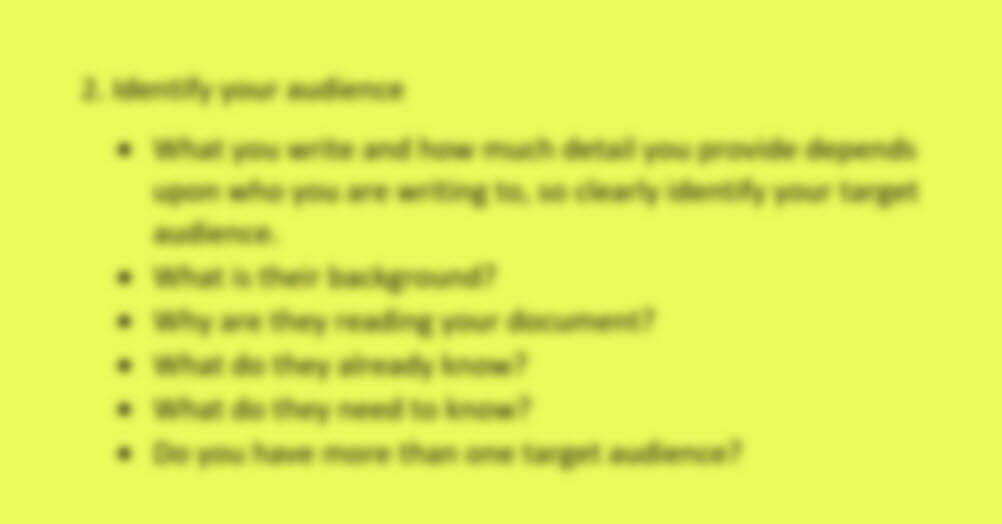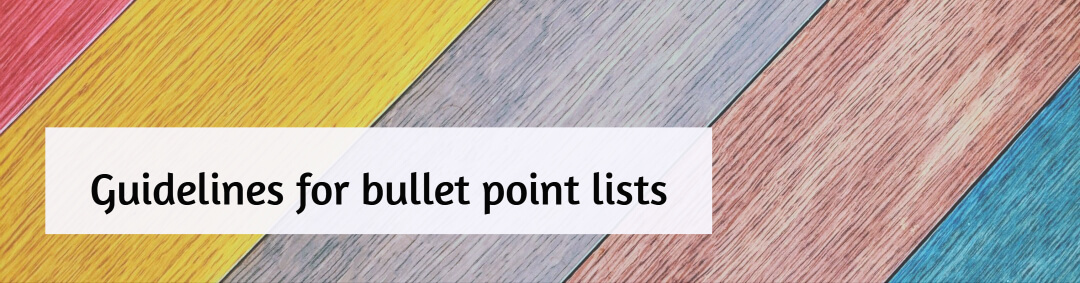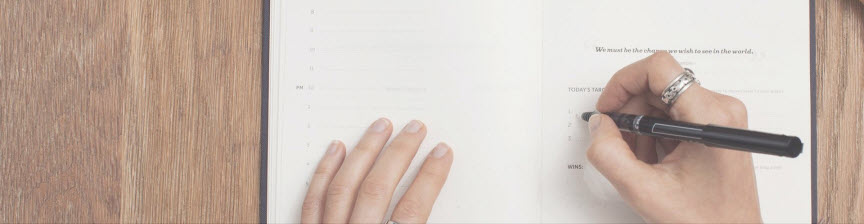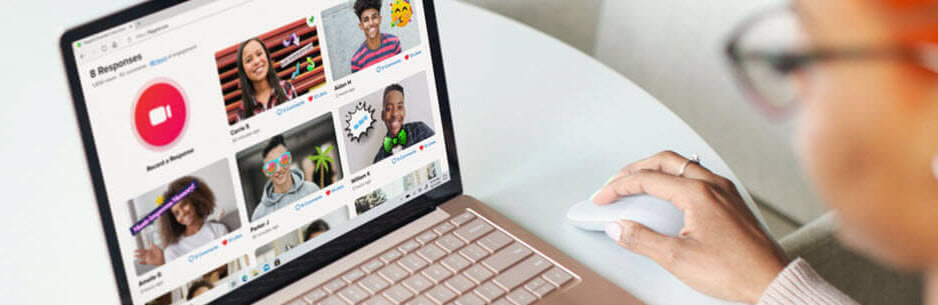With the development of my online teaching programs and the need to manage most of my professional work online, I regularly use many different software tools. I am often asked about what software I use and to recommend the best software for different writing and teaching tasks. However, I am hesitant to do so, without qualification, as there are many decisions behind software choice. These include price, ease of use, operating system, device type, experience of user and individual preference.
Sometimes I use a certain piece of software and would prefer something better but either haven’t found an alternative or haven’t yet looked for something new.
This blogpost explains what software tools I use and what influences my choice. By ‘software tools’ I am referring to online browser-based applications, desktop (downloadable) software, and smartphone apps. I do not mention current pricing of any software tools as they always change. Most of the software tools mentioned in this blogpost are hyperlinked to their websites.
The following is a brief overview of:
- my understanding* about the broad types of software tools on offer
- how different pricing models influence my choice of tools
- the current software tools I regularly use for writing, teaching and managing my training consultancy
- what to keep in mind when searching for good software tools
*Disclaimer:
- My comments about the software I use are my own opinion and are based upon my experience. I do not claim to be an expert on any of the software listed nor do my choices reflect a comprehensive list of what is needed for writing or teaching.
- I am not promoting any of these tools as ‘the best’ software tools nor do I necessarily recommend you use them but I think most are worth investigating.
- I receive no financial compensation for mentioning any software tools in this blogpost.
Ease-of-use and Pricing
After I have decided what software tools meet my key needs, ease-of-use and price are my primary reasons for making an initial purchase. Even though I have regularly used a wide range of software, since personal computers were released, I now expect software tools to be user-friendly and if they aren’t, I will replace them when something better comes along.

The existence and quality of support is crucial
Once I have purchased a product, having access to reliable, quick support is essential for me to remain a customer, especially if I am paying monthly subscription fees. Unfortunately, it seems that the larger the brand, the harder it is to get good support or to be able to talk with a human: take Microsoft for example, where many people now rely on google and forums for troubleshooting. At least their support section has improved considerably.
If I am paying monthly subscriptions, I will look for new software if support is poor or they cannot fix my issues. If I have lifetime access to a software tool, I will persevere with issues but this can be a trap as you may waste time hoping things will improve when it’s better to cut your losses and pay more for good quality software (e.g. see my comments about my webinar software experience below).
My main gripes about software support is when:
- they switch to different staff during the time it takes to solve your problem and someone new jumps in, doesn’t thoroughly read the previous emails and then you have to explain your problem again (and again).
- their first assumption is that the user is inexperienced, even when your description of the problem obviously shows you aren’t. This assumption leaves support asking you the equivalent of the IT Crowd’s “did you try turning it off and on again?” which wastes valuable time if your issue is pressing.
- they are so thoroughly familiar with the software they do not appreciate what it’s like for a new user. A lack of test-driving software with new users is usually obvious which is why I respect the effort put into beta-testing a product.
- you list 2-3 issues at once and they only resolve one, leaving you to contact them again.

Tips for dealing with software support teams:
- Make sure you use the same email address that you used to subscribe or pay for your membership, otherwise the system might not recognise you as a member and never get back to you.
- When initially explaining your issue, if you need to write more than one sentence, first write it and save it as a document in a dedicated issues folder. There is nothing more frustrating when you spend half an hour describing your issue into an online help or ‘contact us’ form only to have it completely disappear if you happen to hit the back arrow on your browser.
- List your issues succinctly and in numbered bullet points, if there is more than one issue. Sometimes they will ask you to open separate tickets for separate issues.
- Always try to attach screenshots of your issue and if it involves a process, take a screenshot video to help explain problems. There are plenty of free screen recorder software tools available.
- If you regularly use a software tool, join the software’s dedicated Facebook group, if they have one. You can often have your issue solved by other users or get answers directly from a support person.
- Be polite. No matter how frustrated you are at your issue, support staff are just trying to do their job.

How different pricing models influence my choice
I generally prefer to buy lifetime (once-off purchase) software tools instead of paying for monthly memberships. There are pros and cons to both types.
Pay-by-month or yearly subscription models: pros and cons
The key benefits to the pay-by-month subscription model that I see is that you will always have access to the latest version and it is within their interest to make sure you have quick, efficient support when you need it. Ensuring you have the most up to date features is also imperative for designers of the pay-by-month subscription model if they want to keep you as a customer.
The major con is the drain on the bank account if you subscribe to too much software. The pay-by-month subscription model is a big barrier in my choice of software for this reason. However, I have no qualms in paying reasonable prices for good, reliable pay-by-month software that is crucial for my needs, e.g., the Thinkific course platform.
Over the last few years, the move to monthly memberships fees is so common that it is difficult to find lifetime licences for any major brands. Nevertheless, this widespread move to monthly subscriptions presents opportunities for newcomers to capture new customers by offering inexpensive lifetime deals. AppSumo and StackSocial are examples of two distributors who commonly sell lifetime access products.
Lifetime-access licences for software tools: pros and cons
The benefit of lifetime-access software is that you only need to pay for it once usually at a far lower price than pay-by-month subscription software. However, downloadable, stand-alone software licences will often not include free updates. Whereas if you buy lifetime access to browser-based software you will automatically have access to the latest version.
AppSumo is a good place to find lifetime deals for software but most offers are time-limited. Although AppSumo’s target customers appear to be small business owners and marketing consultants, they regularly have good deals for a wide range of software tools. It is evident that a lot of these deals are for recently-created software, so some might not meet your expectations, but there is a generous refund period along with easy-to-operate refund procedures. Some of my favourite software has been purchased through AppSumo including GetStencil, Happy Scribe, PCloud, Missinglettr and Lumen5.
Free software: pros and cons
The main pro of free software is, of course, that it’s free. The major problem with free software is you may get limited functionality but sometimes that is all you need. I use the free version of tinypng to compress my images for my blogposts and marketing material.
Some software is advertised as ‘free’ but when you download it, you find it’s only a 7 day or 30-day trial. However, most reputable producers are clear about their offers and free trials are a perfect way to fully test something before you sign up for it.
If your budget is limited and you need to only choose free software, first look to see if there are any open-source software versions. Open-source software is free and is supported by an online community of developers that provide ongoing support through forums. For example, freemind software for mind-mapping and Gimp for photo editing, and Open Office as a replacement for Microsoft Office.

The software tools I regularly use
The following is a list of software tools I regularly use, in no particular order. I only store my data or information in software tools that have excellent security and allow data export to csv files in case I decide to switch to a new product. I always use multi-factor authorisation if a software tool offers it as a feature.
1. Voice-to-text
Voice to text software is particularly useful if you don’t want to type or need to turn a video or audio recording to text. I regularly use Happy Scribe to turn my lecture and webinar videos to text. Temi is also good and reasonably-priced. When away from my laptop, I use the microphone in the iphone keyboard (see image below) to transfer random thoughts to text via notes apps (e.g. Notes, Notion, Google Keep).

Use this button to convert voice to text.
2. Mind mapping
I find the quickest and easiest way to start mind mapping is to start with paper or a whiteboard so you can easily make a mess, then re-create the mind map electronically.
I use Simple mind both as an iphone app and a desktop application that sync with each other. The main issue that I have with a lot of mind mapping software is they only offer you one central node. As a refreshing break to this, Simple Mind now has a brainstorm feature that allows you to add new ideas without first having to worry about how they are connected.
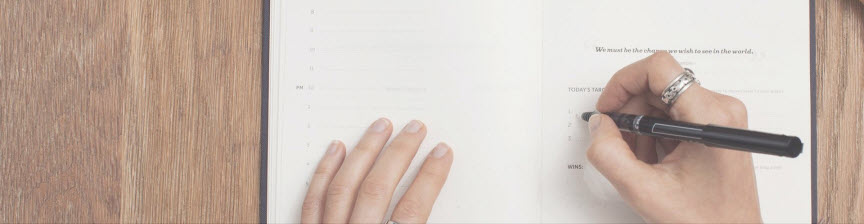
3. Note-taking
I prefer note-taking apps that allow information to be stored in data trees or a structured hierarchy: similar to how files are stored in Windows File Explorer. I now use Notion which can be used for many different purposes in addition to note-taking and it easy to store webpages with the browser plugin.
4. Writing software
I use Microsoft Word for writing (typing) and Microsoft Notepad to quickly remove formatting from text. Scrivener is worth investigating. Originally pitched for fiction writers, it is also useful for non-fiction writers, PhD students and academics. The new version (3.0) has document templates for different academic journals.
5. Storing references and website links
I currently use Endnote and Papers (formerly ReadCube) for storing journal articles and books. When deciding which reference manager to choose, seek advice from your colleagues and your library if you are affiliated or work within a university. I use Pearltrees to store website pages that align with my teaching principles.
6. Reading and editing pdfs
I use Adobe Acrobat Reader for reading pdfs, Pdf Candy (Desktop and Web lifetime version) to edit, combine and split pdfs and PdfSam Enhanced to create text-fillable areas (forms) in pdfs.

7. Image, graphics video software
I use image and video editing software to create educational and marketing material. I use Microsoft PowerPoint to create brochures and teaching handouts, and slides for lecture videos, webinars and short-topic videos. Although I have access to the Adobe Suite, I prefer PowerPoint as it is quick and easy to use and surprisingly versatile: you can easily convert slides to images, pdfs and videos and they also have a free slide template library.
I use the following software to produce and edit the following material:
- Brochures and teaching handouts – Microsoft PowerPoint, Designrr and Excel, - Royalty-free images and simple graphic design – Get Stencil and Depositphotos - Infographics and templates – Canva and Microsoft PowerPoint. - Video creation and editing – Camtasia (Techsmith) and Lumen5 to create videos for marketing. - Screenshot images and screenshot videos – Snagit (Techsmith). - Image editing– Snagit Editor (Techsmith) for straightforward resizing and simple editing and GIMP for more complicated editing. - Image compression – tinypng
8. Website tools and services
I run a wordpress.com website and use VentraIP to host this site as they are wordpress specialists, owned and based in Australia and have good ratings and prices. I use the WordFence plugin for website security and virus protection and Thrive Architect to build my webpages and to design my blogposts.
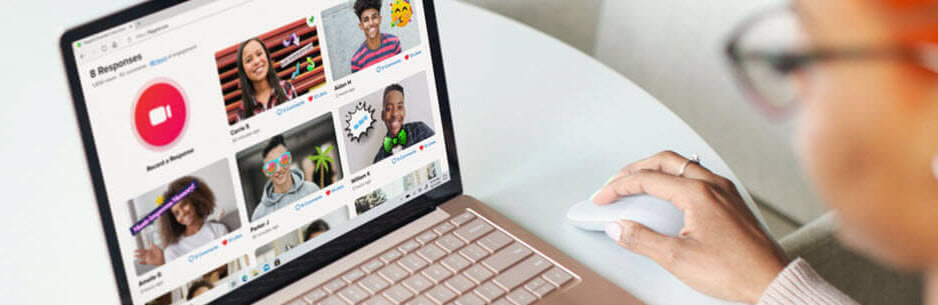
9. Webinar and online course platforms
I currently Livewebinar which is good because it offers both zoom-type meetings and presentation-only meetings. But it is clunky and difficult to find feature. When I first released my online course How to be an Efficient Writer, I currently use Thinkific but am looking something better. I'm waiting for a course platform that also offers webinars.
10. Email server and distribution
I use Google Workspace (Formerly GSuite) for emailing students and storing educational material and Mailchimp for emailing my newsletter subscribers.
11. Surveys
There are a lot of excellent survey platforms (e.g., Zoho Survey, Survey Monkey). If you only have a small number of short surveys you want to manage, you can use their free versions that limit the number of questions and features you can use. I stopped using the browser-based Sparkchart platform as it is not user-friendly. I recently switched to Google forms to create surveys.
12. Spreadsheets and databases
For password-protected data storage and spreadsheet and database management I use Microsoft Excel and Airtable. Airtable also has 2 factor authorisation, which I always opt in for whenever it is available.
13. Cloud and Backup storage
I use Sync as my main backup and cloud storage tools as they are fast, reasonably-priced and use end-to-end 256-bit AES encryption. I also use PCloud and Dropbox to share and store files but PCloud charge extra to encrypt their data and privacy issues have been reported for Dropbox. I use SyncBack to create mirror backups for off-site storage. If you are interested in encrypting the files on your computer via Windows, investigate Bitlocker.
14. Anti-virus and Malware protection
I have used Webroot for over 20 years for virus and malware protection and to prevent unintentional opening of suspicious websites. It is very reliable and inexpensive.
15. Social Media
I host a Writing Clear Science Facebook page and a twitter account which I primarily use to post links to my blogposts and online courses. I use Missinglettr [this is not a spelling error] to automatically send posts to my social media accounts.

Some software researching tips
- Before deciding whether to buy or even trial a new piece of software, search for “[software name] walkthrough video” in YouTube to quickly see how the software works or “[software name] versus [software competitor]” to see how a piece of software compares to a different brand. For example, “Notion versus Evernote.”
- Remember that software review YouTube videos are often made by the software developers themselves or by their distributors or affiliates who probably won't mention any flaws or cons. However, these types of reviews are still useful to quickly learn how to use the software.
- Reading blogposts of reputable software reviewers are a good idea e.g., G2 Crowd and Techradar. However, always check their recommendations on software according to price. Reviewers may overlook the fact that low prices for subscription software are often only offered to new customers with the price jumping up significantly in the second year of membership. This leads me to my next tip…
- If a subscription-model software is offering steep discounts, always check what the regular monthly fee will be after you are no longer a new customer. This was my key reason for leaving SiteGround as my website host.
- Read three-star customer reviews. These types of reviews are usually the most honest and list both the pros and cons.
- Be cautious if you can’t find a help button or ‘contact us’ link on their website.
- Read the software comparison websites. Not only will you find out how different types of software compare to each other in features and price etc, but you can also find out what other types of software are available.
Please feel free to add your own tips and favourite software below.
© Dr Marina Hurley 2021 www.writingclearscience.com.au
Any suggestions or comments please email admin@writingclearscience.com.au
Find out more about our new online course...
Self-Study and Premium enrolments available Learn more...
SUBSCRIBE to the Writing Clear Science Newsletter
to keep informed about our latest blogs, webinars and writing courses.